Lesson Plans
These plans are free to download, copy, and use for non-profit events, classes, and similar efforts. All we ask is you keep our logo to attribute us.
For-profit redistribution or commercial exploitation of any of these materials is strictly prohibited.
PURCHASE DECISIONS
-
This lesson helps individuals weigh what kind of smartphone and what cellular plan may be the best fit based on budget, prior knowledge and comfort, and expected wants and needs.
-
This lesson provides a walkthrough on how to setup an account (i.e. Apple ID, Google) make and receive phone calls, take photos, send text messages,
Google Suite Basics
The Google Suite lessons are an excellent choice for individuals who may not have access to Microsoft tools like Word, PowerPoint, and Excel because the skills learned are remarkably similar and there is no cost barrier to use Google’s suite of tools. Additionally, these tools can be accessed virtually anywhere, anytime, from any device with seamless live-collaboration functionalities.
-
This lesson is intended for new users of Google Docs. It covers foundational text editing and formatting, how to copy and paste, add images, check spelling and grammar, and how to print.
-
This lesson provides a walkthrough of creating slides, editing text, inserting images, selecting and changing layouts, and how to use presentation mode.
-
In this lesson we cover skills including inserting and formatting cells, columns, and rows. We also go over simple ways to sort data and how to add basic math functions.
Microsoft Basics
This lesson series is very similar to the Google Suite lessons, however it does require that individuals have access to these Microsoft tools which, for the fully functional
There are two ways to use Microsoft tools: 1. Office 365 (the online version offered free and at a cost) and 2. Office 2021, Office 2019, Office 2019, all desktop versions of Microsoft OFfice. Due to the limited functions of the free version of Office 365 these lessons are focused on building skills in the desktop versions of Microsoft Office tools.
-
This lesson is intended for new users of Microsoft Word. It covers foundational text editing and formatting, how to copy and paste, add images, check spelling and grammar, and how to save + print.
-
This lesson provides a walkthrough of creating slides, editing text, inserting images, selecting and changing layouts, and how to use presentation mode.
-
In this lesson we cover skills including inserting and formatting cells, columns, and rows. We also go over simple ways to sort data and how to add basic math functions.